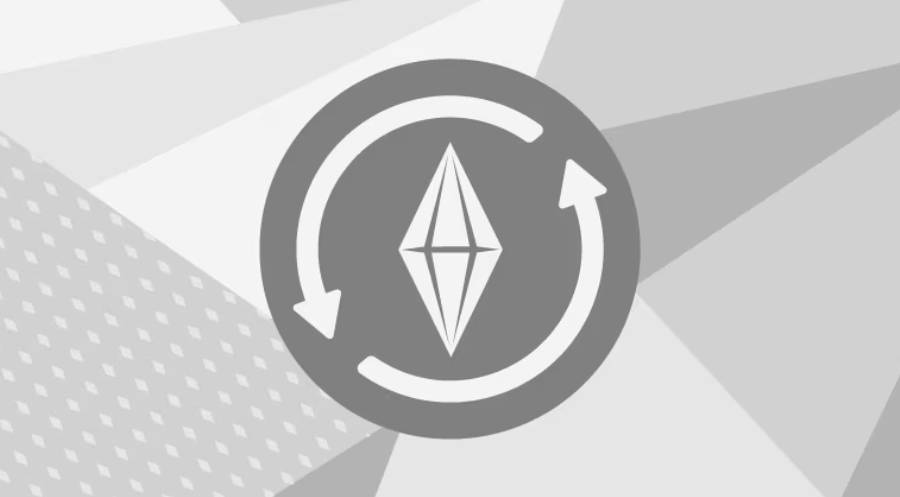Sims 4 Mod Manager is an essential tool for avid players of The Sims 4 who enjoy customizing their game with additional content. Custom Content (CC) is a popular feature that allows players to enhance their gaming experience by adding new items, clothing, hairstyles, and more. However, over time, CC can accumulate and clutter your game files, potentially leading to performance issues. In this article, we will explore the importance of cleaning your CC collection and how to effectively manage it using Sims 4 Mod Manager.
Understanding Custom Content (CC)
Custom Content, commonly referred to as CC, refers to player-created modifications or additions to The Sims 4 game. These can include new objects, clothing items, hairstyles, makeup, and even gameplay modifications. CC allows players to personalize their game and bring more variety to their virtual worlds. It is often created by talented individuals within The Sims 4 community.
There are various types of CC available for The Sims 4. These can range from small standalone items to larger content packs. CC creators continue to expand the possibilities within the game, offering players a vast selection of customization options.
The Importance of Cleaning CC
While CC brings creativity and diversity to The Sims 4, it can also cause issues if not managed properly. Accumulating a large number of CC items without regular maintenance can lead to performance problems, game crashes, and conflicts between different modifications. Cleaning your CC collection is crucial for maintaining a stable and enjoyable gaming experience.
Cleaning CC offers several benefits. First, it helps improve game performance by reducing the strain on system resources. Removing unwanted or broken CC can eliminate potential conflicts and errors, leading to smoother gameplay. Additionally, a clean CC collection ensures that you can easily find and use your desired items, saving you time when creating your virtual worlds.
Getting Started with Sims 4 Mod Manager
Sims 4 Mod Manager is a powerful tool that simplifies the process of managing and organizing CC. To get started, you’ll need to download and install the Mod Manager from a reliable source. Once installed, launch the Mod Manager and follow the setup instructions to integrate it with your Sims 4 game.
Cleaning CC with Sims 4 Mod Manager
With Sims 4 Mod Manager, cleaning your CC collection becomes a straightforward task. Start by scanning your CC library using the Mod Manager’s built-in scanning feature. This will help identify any problematic CC items, such as outdated or broken content.
Once the scanning process is complete, review the scan results and remove any unwanted or broken CC from your collection. Sims 4 Mod Manager provides an easy-to-use interface for selecting and deleting items, ensuring a hassle-free cleanup process.
To further organize your CC, consider categorizing it into different folders or tags within the Mod Manager. This allows for easy navigation and access to specific types of content when needed.
Optimizing CC for Better Performance
In addition to cleaning your CC collection, optimizing it for better performance is essential. Start by regularly checking for updates from CC creators. Outdated CC can be prone to compatibility issues or may not function as intended. Remove any outdated items and replace them with updated versions to ensure a smoother gameplay experience.
Conflicts between different CC items can also arise, leading to glitches or visual anomalies. Sims 4 Mod Manager helps you identify and resolve conflicts by providing detailed information about each CC item’s dependencies. Adjusting load order or removing conflicting items can resolve these issues and improve overall stability.
Another optimization technique is reducing the file size of CC items. Large CC files can slow down game loading times. Use file compression tools, available through Sims 4 Mod Manager or third-party software, to compress large files without compromising their quality.
Maintaining a Clean CC Collection
To maintain a clean CC collection, it is essential to establish a regular cleaning routine. Set aside time periodically to review your CC library, remove any unwanted or unused items, and update outdated content. By staying proactive, you can prevent the accumulation of unnecessary files and ensure a smooth gaming experience.
Backing up your CC files is also crucial to safeguard your collection. In case of unexpected issues or system failures, having a backup ensures that you can easily restore your CC items without starting from scratch.
Lastly, staying organized with your CC is key to efficient management. Utilize the folder or tagging system within Sims 4 Mod Manager to categorize your CC based on type, creator, or theme. This organization method makes it easier to locate specific items and keep track of your collection.
Conclusion
In conclusion, cleaning your CC collection with Sims 4 Mod Manager is vital for maintaining a stable and enjoyable gaming experience in The Sims 4. By regularly scanning, removing unwanted or broken CC, and optimizing your collection, you can enhance game performance and avoid potential conflicts. Additionally, establishing a cleaning routine, backing up your CC files, and staying organized contribute to a seamless gameplay experience. With Sims 4 Mod Manager as your trusted companion, managing and cleaning your CC becomes a breeze.